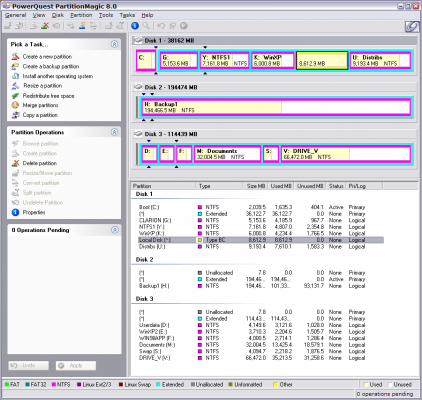BernieD
Well-known member
Tom
Pre-XP and pre-RAID 0 (unpartitioned mirrored hard drives), I used Partition Magic and had 3 partitions on the HD, IIRC. Using Partition Magic, I was able to change the size of the various partitions when needed. So when my 2nd partition became too small I took a little available space from the 1st partition and a lot from the 3rd. Since I have the RAID setup and my copy of PM doesn't work on XP, I no longer use it and am not sure it works the same way on XP. :-\
Pre-XP and pre-RAID 0 (unpartitioned mirrored hard drives), I used Partition Magic and had 3 partitions on the HD, IIRC. Using Partition Magic, I was able to change the size of the various partitions when needed. So when my 2nd partition became too small I took a little available space from the 1st partition and a lot from the 3rd. Since I have the RAID setup and my copy of PM doesn't work on XP, I no longer use it and am not sure it works the same way on XP. :-\