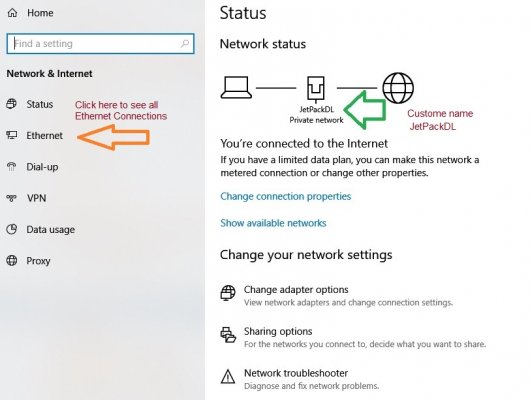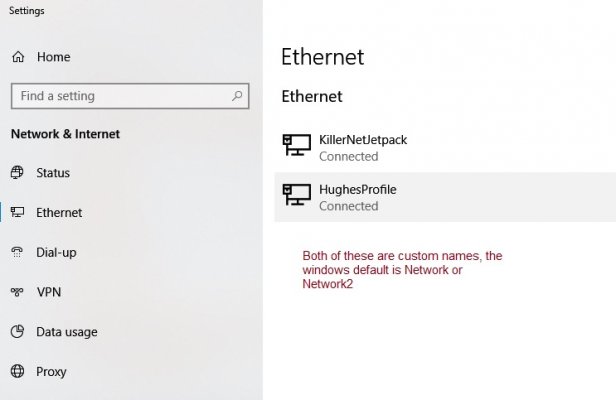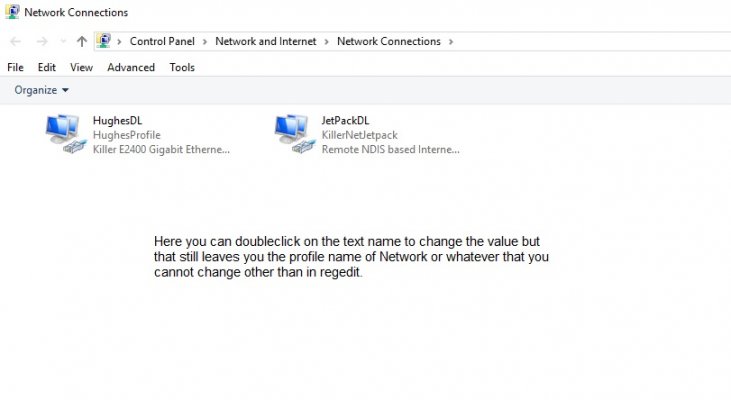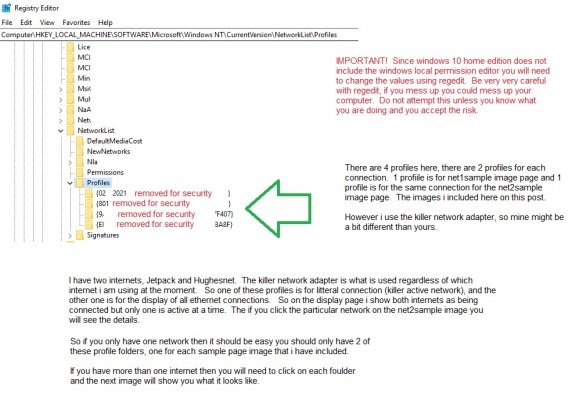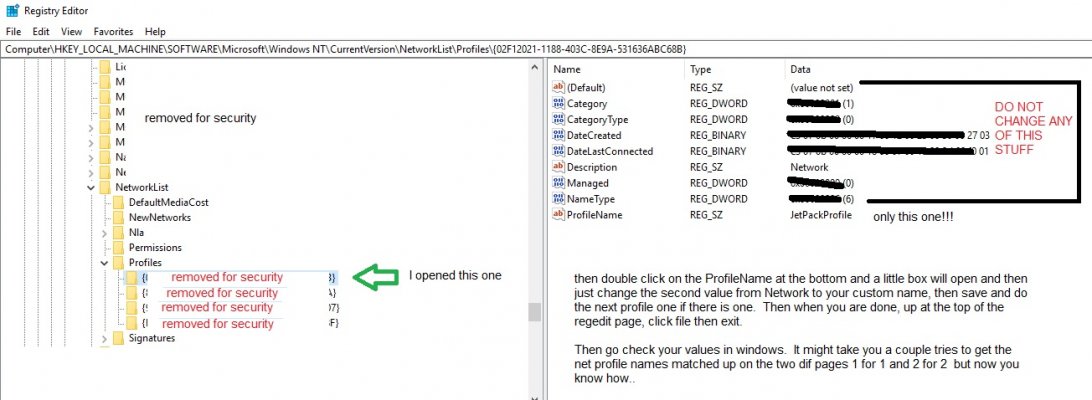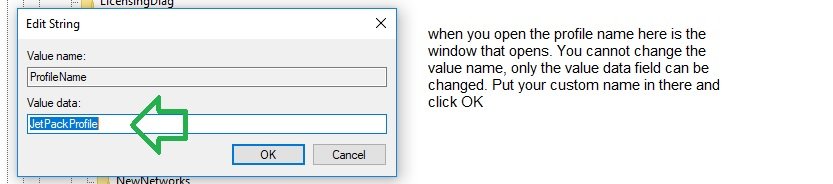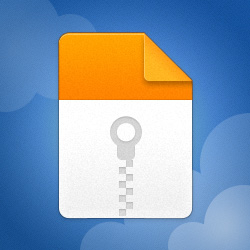djw2112
Well-known member
I learned something today and i wanted to share it. If you have only one internet connection then this is less meaningful unless you just want to change the profile name for the heck of it. But this really comes in handy if you have several internet connections which some RVers have 3 or more. I only have two, jetpack and hughesnet.
So this is about changing the names of the profiles that show on the network. Windows 10 pro has the local permission editor installed so you can just change the profiles via the windows control panel menus. But with windows 10 home since that option is not available (you can install it but it does not change permissions) then in order to change the profile names you have to use regedit, and this is how you do it.
So lets say you have 4 net connections and you want to know which one is which, windows give them generic names Network, Network1, and so on... if you want to know which is which then this will show you how to change the names using regedit. It can be confusing to know which one is which by looking at them.
So for example in the task bar you right click on your little computer icon for network and choose Open Network and Internet Settings. It will show you your current connection, (see image net1sample.jpg) but again that might say Network or Network 2, instead of for example jetpack, hughesnet, DSL, or whatever.
Now click on ethernet on the left hand panel and it will show you your ethernet connections (see image net2sample.jpg). If you leave them both connected at the same time then they will both show connected (but only one is active at a time). If it reads network and network 2, wouldnt it be easier to have it show like mine does so you know which is which.
Now you can change part of it via windows control panel network connections page (see image net3sample.jpg)
But to change the profile name under that, this is how to do it...
First you need to open regedit, you can look on the web how to open regedit. Remember that regedit values are the heart and soul of your computer, if you mess things up you could break your computer, so be very very very careful and only change what is talked about here, nothing else!
Once you have regedit open then you go to::
HKEY_LOCAL_MACHINE/Software/Microsoft/Windows NT/Current Version/NetworkList/Profiles
This is where your network profile info is stored. Just follow the process i talk about inside each image attached and you should do fine.
Remember you only want to change the ProfileName and nothing else.
The process is regeditsample1, then regeditsample2, then regeditsample3 images below.
Hope this helps someone.
So this is about changing the names of the profiles that show on the network. Windows 10 pro has the local permission editor installed so you can just change the profiles via the windows control panel menus. But with windows 10 home since that option is not available (you can install it but it does not change permissions) then in order to change the profile names you have to use regedit, and this is how you do it.
So lets say you have 4 net connections and you want to know which one is which, windows give them generic names Network, Network1, and so on... if you want to know which is which then this will show you how to change the names using regedit. It can be confusing to know which one is which by looking at them.
So for example in the task bar you right click on your little computer icon for network and choose Open Network and Internet Settings. It will show you your current connection, (see image net1sample.jpg) but again that might say Network or Network 2, instead of for example jetpack, hughesnet, DSL, or whatever.
Now click on ethernet on the left hand panel and it will show you your ethernet connections (see image net2sample.jpg). If you leave them both connected at the same time then they will both show connected (but only one is active at a time). If it reads network and network 2, wouldnt it be easier to have it show like mine does so you know which is which.
Now you can change part of it via windows control panel network connections page (see image net3sample.jpg)
But to change the profile name under that, this is how to do it...
First you need to open regedit, you can look on the web how to open regedit. Remember that regedit values are the heart and soul of your computer, if you mess things up you could break your computer, so be very very very careful and only change what is talked about here, nothing else!
Once you have regedit open then you go to::
HKEY_LOCAL_MACHINE/Software/Microsoft/Windows NT/Current Version/NetworkList/Profiles
This is where your network profile info is stored. Just follow the process i talk about inside each image attached and you should do fine.
Remember you only want to change the ProfileName and nothing else.
The process is regeditsample1, then regeditsample2, then regeditsample3 images below.
Hope this helps someone.