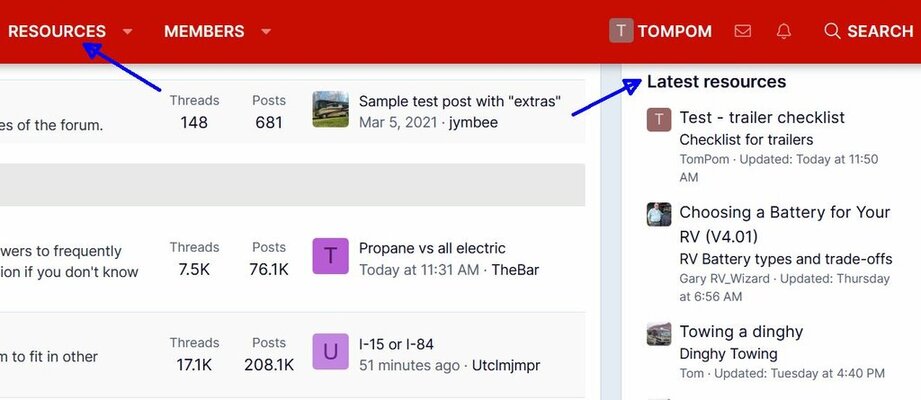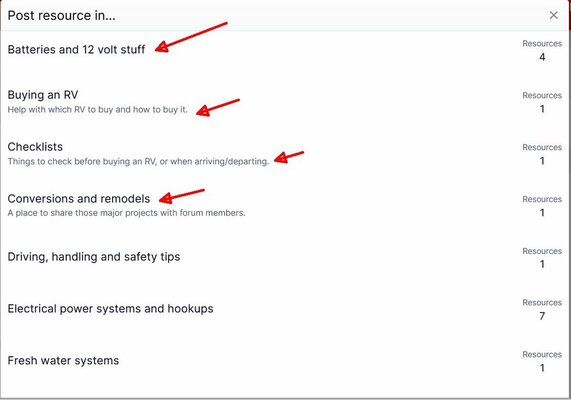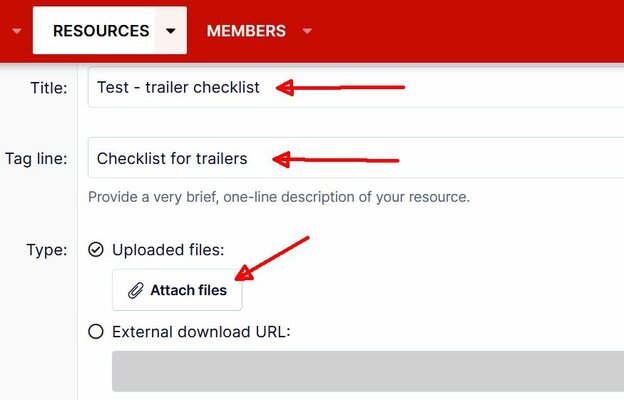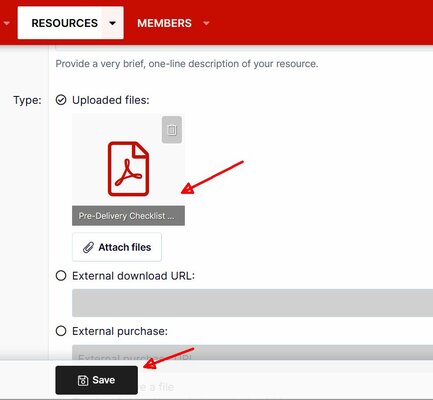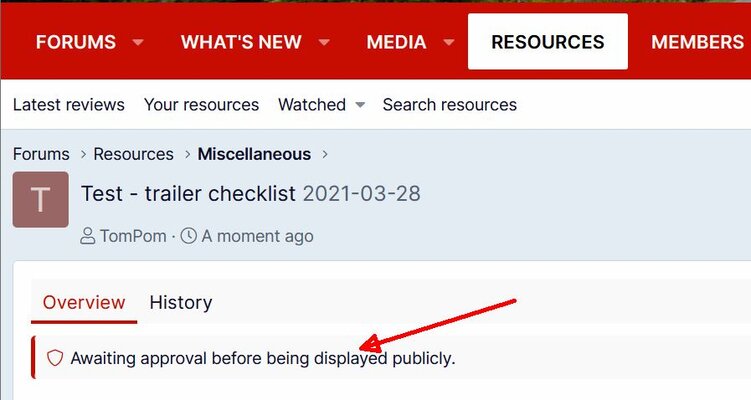Tom
Administrator
- Joined
- Jan 13, 2005
- Posts
- 51,932
We have a new Resources feature (see the Resources button in the menu above).
When you click the Resources button, you'll see a number of categories that approximate the categories in our old forum library; Click any Category to see a list of the resources in that category. Click on the title of any resource to read the description, then click Download to open or download it.
Also, when you click the Forums button above, you'll see a Latest Resources section on the right side of the page; Click on the title of any resource to open or download it.
We are in the process of migrating content from the old forum library and resource pages, but we still have a way to go. Concurrently, we're also taking the opportunity to review, validate, and update the content, in addition to combining some overlapping/duplicate content.
Unlike the old forum, we've made it possible for forum members in good standing to create/upload resources, and they will be subject to moderation by a staff member.
A big thanks to Mike, our server manager and tech support for installing this feature.
When you click the Resources button, you'll see a number of categories that approximate the categories in our old forum library; Click any Category to see a list of the resources in that category. Click on the title of any resource to read the description, then click Download to open or download it.
Also, when you click the Forums button above, you'll see a Latest Resources section on the right side of the page; Click on the title of any resource to open or download it.
We are in the process of migrating content from the old forum library and resource pages, but we still have a way to go. Concurrently, we're also taking the opportunity to review, validate, and update the content, in addition to combining some overlapping/duplicate content.
Unlike the old forum, we've made it possible for forum members in good standing to create/upload resources, and they will be subject to moderation by a staff member.
A big thanks to Mike, our server manager and tech support for installing this feature.
Attachments
Last edited: